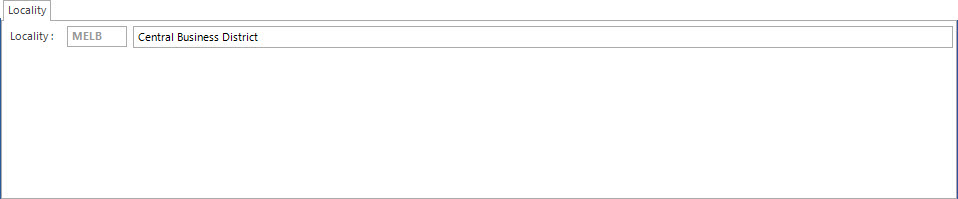Open topic with navigation
Maintaining Service Regions
- Service Region refers to the location of the properties that are required to be serviced.
- It can be broken down to Country, Region, Metro and Locality.
Menu
| File |
> |
Customisations |
> |
Service Region |
Mandatory Prerequisites
There are no Mandatory Prerequisites related to creating a Service Region.
Screenshot and Field Descriptions
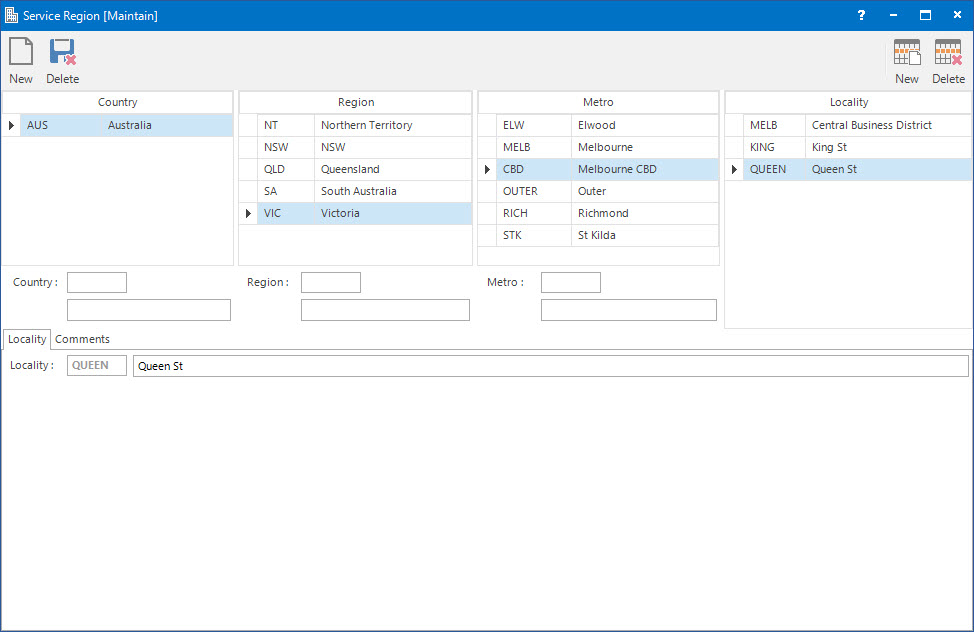
Country table: this displays entries for the Country level of the Service Region.
 Country: this is the primary identifier for the Country.
Country: this is the primary identifier for the Country.
 Country-Name: this is the descriptive name of the Country.
Country-Name: this is the descriptive name of the Country.
Region table: this displays entries for the Region.
Region: this is the primary identifier for the Region.
Region-Name: this is the descriptive name of the Region.
Metro table: this displays entries for the Metro level of the Service Region.
Metro: this is the primary identifier for the Metro.
Metro-Name: this is the descriptive name of the Metro.
Locality table: this displays entries for the Locality level of the Service Region.
Screenshot and Field Descriptions: Locality Tab
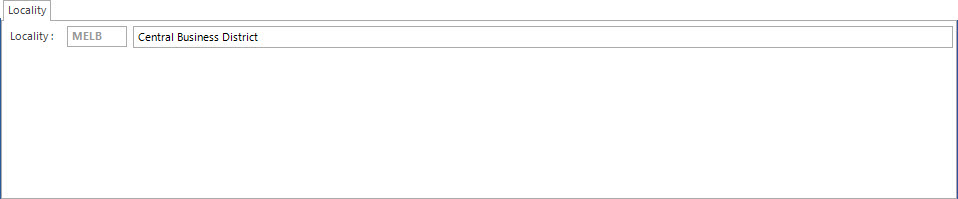
Locality: this is the Locality ID and name related to the Locality of the Service Region.
Screenshot and Field Descriptions: Comments Tab

Comments: this is the additional information related to the Locality.
How Do I : Add a new Service Region
- At the Country field, enter a new Country ID.
- At the Country-Name field, enter a name of the Country.
- Click the Right Hand Side Application tool-bar push button: Add.
- Repeat these steps to enter further Country levels.
- If the Region levels need to be entered, click the row in the Country table to add them to.
- At the Region field, enter a new Region ID.
- At the Region-Name field, enter a name of the Region.
- Click the Right Hand Side Application tool-bar push button: Add.
- Repeat these steps to enter further Region levels.
- If Metro levels need to be entered, click the row in the Region table to add them to.
- At the Metro field, enter a new Metro ID.
- At the Metro-Name field, enter a name of the Metro.
- Click the Right Hand Side Application tool-bar push button: Add.
- Repeat these steps to enter further Metro levels.
- If Locality levels need to be entered, click the row in the Metro table to add them to.
- At the Locality field, enter a new Locality ID.
- At the Locality-Name field, enter a name of the Locality.
- On the Comments tab, enter any additional information related to the Locality if required.
- Click the Right Hand Side Application tool-bar push button: Add.
- Repeat these steps to enter further Locality levels.
- Click the Left Hand Side Application tool-bar push button: Add.
- Confirm that you wish to save the record.
How Do I : Modify an existing Service Region
- Service Regions will display in the Country table.
- To display Regions in the Region table, click the Country level in the Country table.
- To display Metros in the Metro table, click the Region level in the Region table.
- To display Localities in the Locality table, click the Metro level in the Metro table.
- For the maintenance of the Service Region items, the user has the following options:
- Add a new Service Region item for any of the levels, by entering a new ID and Name under the appropriate table then click the Right Hand Side Application tool-bar push button: Add.
- Change an existing Service Region item for any of the levels, by double clicking on the item in the appropriate table, changing its Name then click the Right Hand Side Application tool-bar push button: Change.
- Delete an existing Service Region item for any of the levels, by double clicking on the item in the appropriate table, then click the Right Hand Side Application tool-bar push button: Delete.
- If any of the Service Region item entry fields need to be cleared, click the Right Hand Side Application tool-bar push button: Wipe.
- Click the Left Hand Side Application tool-bar push button: Change.
- Confirm that you wish to change the record.
As Service Regions are structured in a hierarchy, when you delete an item at a particular level all the items at levels below are also deleted.
Related Topics
Service Region is associated with the following Topics:
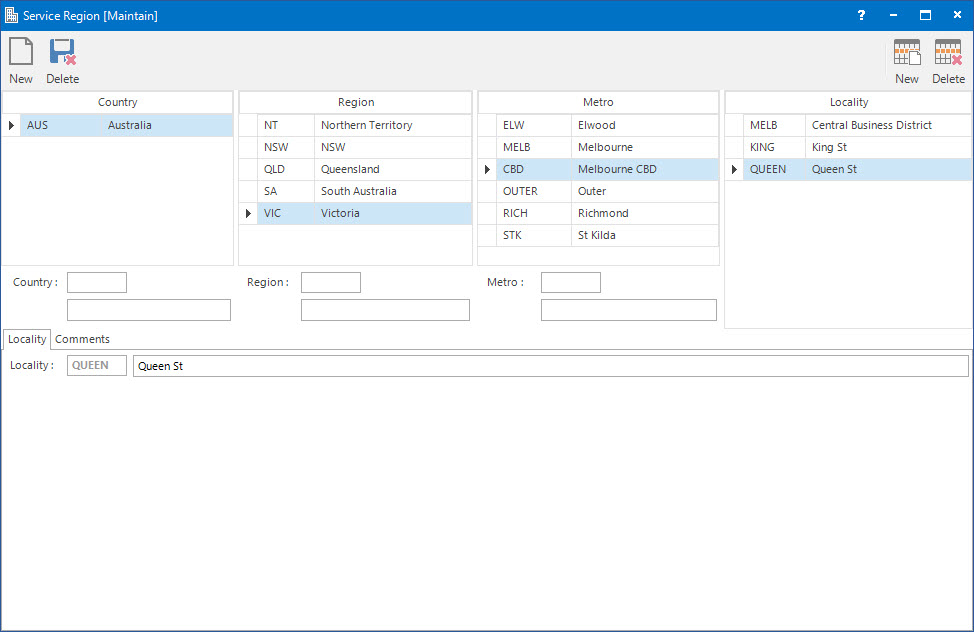
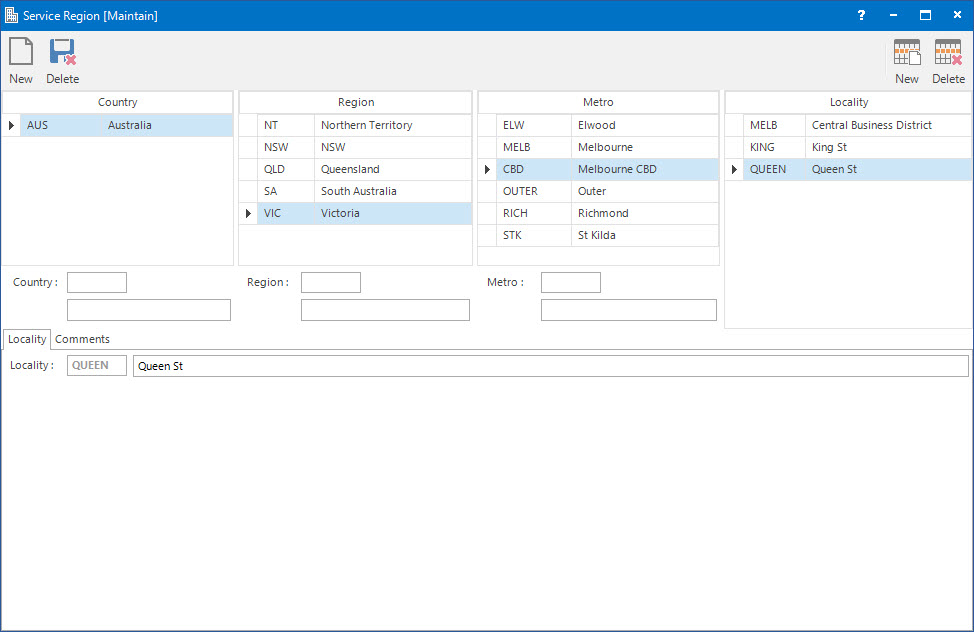
Country: this is the primary identifier for the Country.
Country-Name: this is the descriptive name of the Country.